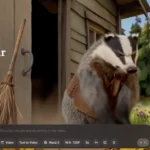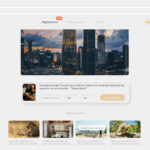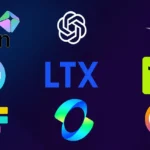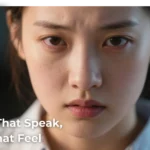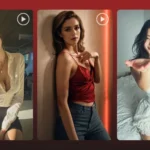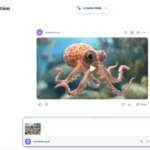The Midjourney video generator is a new feature powered by the platform’s V1 Video Model. At its core, it transforms a single still image into a short, dynamic clip—breathing life into otherwise static artwork. Often referred to as Midjourney Video AI, this tool builds upon the platform’s powerful image-generation foundation, adding motion through an image-to-video workflow.
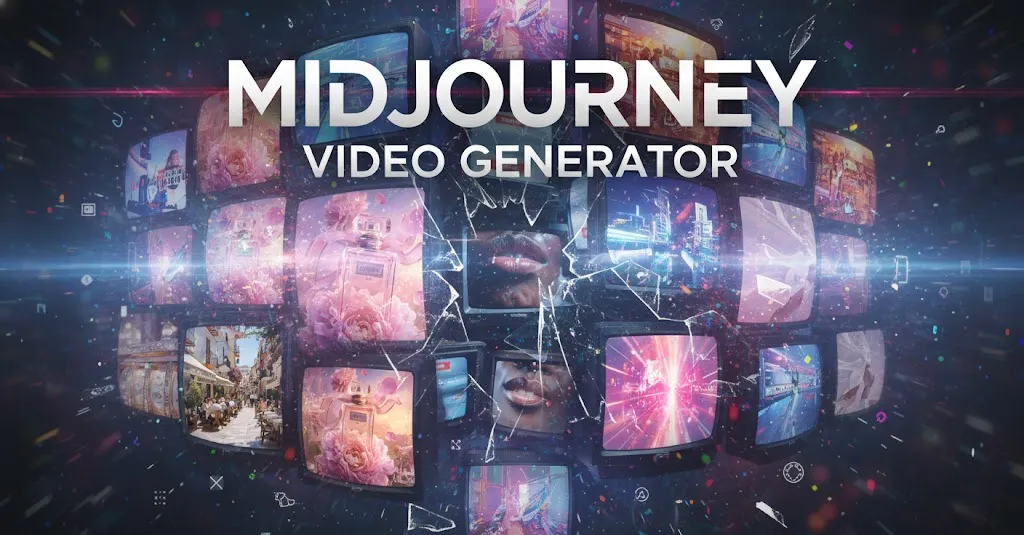
The current model produces short 5-second videos, with limited options to extend sequences. For many creators, it’s an exciting first step into generative video, but its scope remains focused on animated visuals rather than full cinematic storytelling.
Table of Contents
How to Use Midjourney Video: A Simple Step-by-Step Guide
To learn how to use Midjourney video, you primarily operate through the Midjourney web app, though Discord workflows are also available.
On the Midjourney Website (Recommended)
1. Generate or Select an Image
- Open midjourney.com and log into your account.
- You can either generate a new image using the Imagine bar or choose an existing image from your gallery.
- To start the animation, set your chosen image as the Starting Frame.
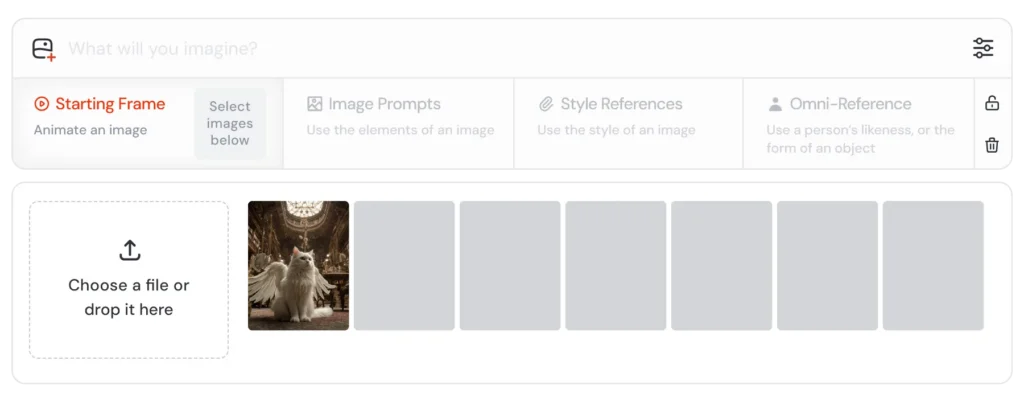
2. Set the End Frame or Enable Looping
- If you want a seamless looping video, check the Loop box in the Ending Frame section.
- If you prefer a transition animation, upload or select a second image and place it in the Ending Frame section. Midjourney will then animate from your starting image to the ending image.

3. Generate the Initial Video
- You’ll see three main options:
- Auto: Quickly generates a short video based on the image and default motion settings.
- Animate Manually: Lets you add a custom Midjourney video prompt to define how the motion should behave (e.g., slow camera pan, character walking).
- Loop Buttons: Dedicated options for creating smooth looping animations.
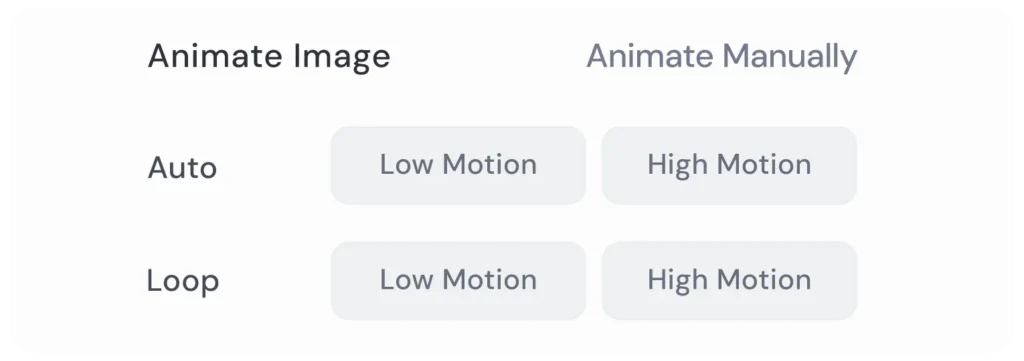
4. Extend the Video
- Once your first clip is generated, hover your mouse over the preview. Two extension options appear:
- Extend Auto: Continues the video using the original prompt and style for consistency.
- Extend Manual: Lets you edit or replace the motion prompt before extending, giving you more creative control over how the story evolves.
- You can extend multiple times, but total duration is capped at 21 seconds.
In the Discord App
1. Generate or Select an Image
- Within the Midjourney Discord server, upscale one of your generated images using U1–U4 (these correspond to the four image variations in a grid).
- Alternatively, paste an image URL directly into your prompt and add the –video parameter to animate it.
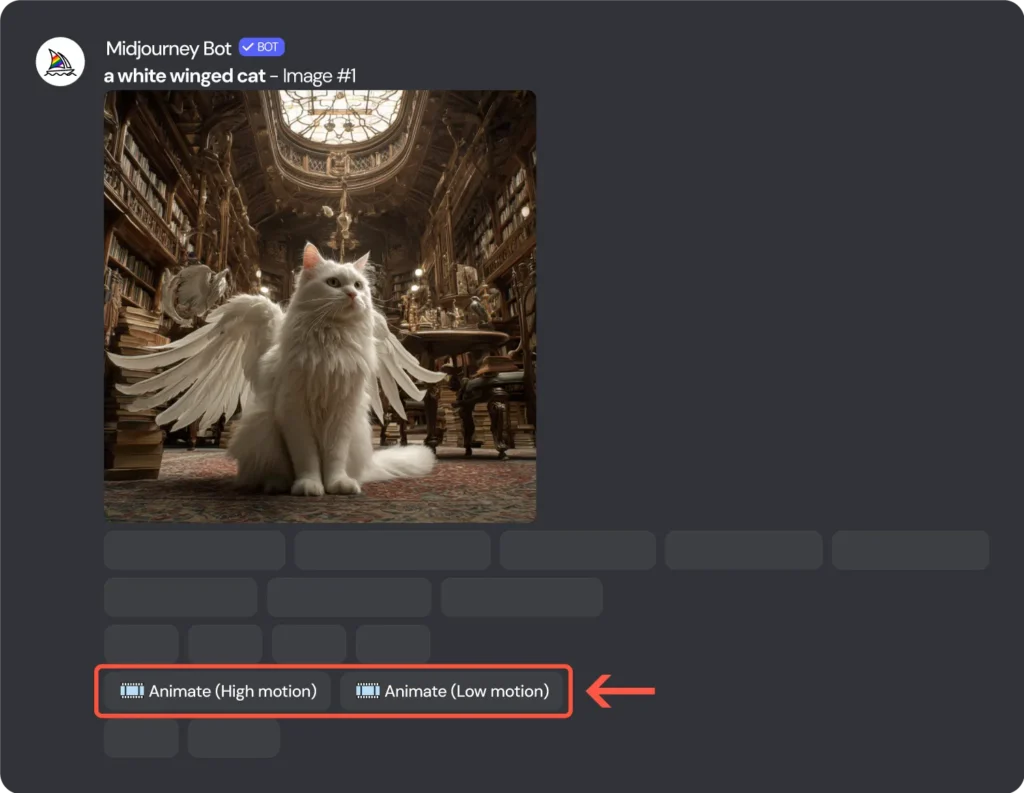
2. Set End Frame or Enable Looping
- To create a looping video, simply add the –loop parameter at the end of your prompt.
- To create a transition video between two images, use the –end [image URL] parameter. Midjourney will animate from your starting image to the ending image.

3. Generate the Initial Video
- Once your prompt is submitted, you’ll see buttons under the output grid:
- Animate (High Motion): Adds more dramatic camera or subject movement, but may introduce glitches.
- Animate (Low Motion): Produces subtle, smoother motion with fewer risks of distortions.
4. Extend the Video
- Choose your favorite short video by clicking U1, U2, U3, or U4 to upscale it.
- After selection, new options will appear: Extend (High Motion) or Extend (Low Motion). These allow you to lengthen your video while controlling the intensity of movement.
Mastering the Midjourney Video Prompt
The Midjourney video prompt defines how motion evolves in a scene. Unlike image prompts, here the text primarily describes movement. Common parameters include:
- Motion: Use –motion low (default, subtle movement) or –motion high (dynamic action).
- Creative Control: Use –raw for more direct prompt influence.
- Batch Size: Use the –bs # parameter (where # is 1, 2, or 4) to control the number of videos generated.
- Looping/Ending: Use the –loop parameter or the –end parameter followed by an image URL to define the video’s conclusion.
Mastering these parameters is key to creating natural motion and avoiding unnatural artifacts.
Midjourney Video Cost and Resolution: What You Need to Know
While powerful, Midjourney video cost is significantly higher than still image generation. A single 5-second video consumes about 8x the GPU time of an image. In practice, that’s roughly:
- ~7 minutes of Fast GPU time for one SD (480p) clip.
- ~26 minutes of GPU time for HD output at batch size 4.
Resolution & Length Limitations:
- Default output is 480p (Standard Definition).
- Videos start at 5 seconds, with extensions capped at 21 seconds maximum.
- All plans can generate in Fast Mode, but Relax Mode for video is restricted to Pro/Mega subscribers.
Is there a Midjourney video generator free option? Currently, there is no dedicated free trial for video creation—users must have an active paid subscription.
The Future of AI Video is Beyond 5-Second Clips: Introducing Gaga AI
Midjourney has opened the door to AI motion, but its limitations—short 5–21 second clips, low resolution, and image-to-video only—make it a stepping stone rather than a complete solution.
This is where Gaga AI enters the picture. Built as a professional AI video generator, Gaga AI offers:
- Free Access: Start creating AI-powered videos instantly without upfront costs—perfect for testing and experimenting before scaling projects.
- Cinematic Video Output: Generate stunning, high-quality videos suitable for marketing campaigns, social media, or cinematic storytelling.
- Fast Generation Speed: From concept to final output in minutes—designed to fit the fast pace of creative workflows.
- Nano Banana Key Frame Image Generator: A unique innovation that powers smoother, more realistic frame generation, ensuring consistent motion and visual fidelity.
- Multilanguage Support: Create videos with voiceovers, and AI avatars across multiple languages, opening doors for global audiences.
- AI Avatar Video: Bring lifelike AI avatars to life with expressive lip-sync, gestures, and voices—ideal for tutorials, brand ambassadors, or digital presenters.
For creators who want more than short experimental loops, Gaga AI is the natural evolution beyond the Midjourney video generator—a platform built for cinematic quality, speed, and professional storytelling at scale.
For creators who want more than short looping clips, Gaga AI is the natural evolution beyond the Midjourney video generator.
Ready for the Next Leap? Try Gaga AI Today
The Midjourney video generator is an exciting innovation for short animations and creative experimentation. But for marketers, filmmakers, and creators who need longer, higher-resolution, and more flexible video, the choice is clear: Gaga AI.
Experience the next generation of AI video. Try Gaga AI today and unlock cinematic storytelling powered by AI.